Basic Syntax and Structure in Python
Now that you have the IDE ready, it’s time we actually write some code to see how python works. I will introduce you to the basic syntax and structure of Python. Like every programming language, we will test the baby program i.e. the Hello World! program.
Creating a New Project
- Select Create New Project in the first opening page.

- Give your project any name you like. The default name is untitled. Here we have our program name as testpython.
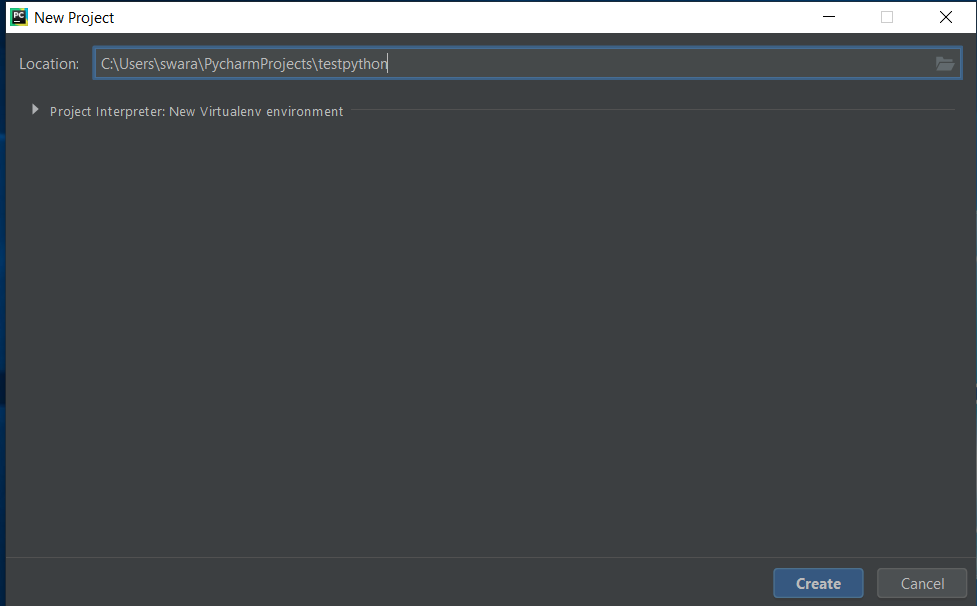
- Create your file. Next, you will see the IDE creating some Virtual Environment. It is a setup to establish the Python Interpreter and Debugger in the back-end. You will find this option triggering every time you start a new python program.
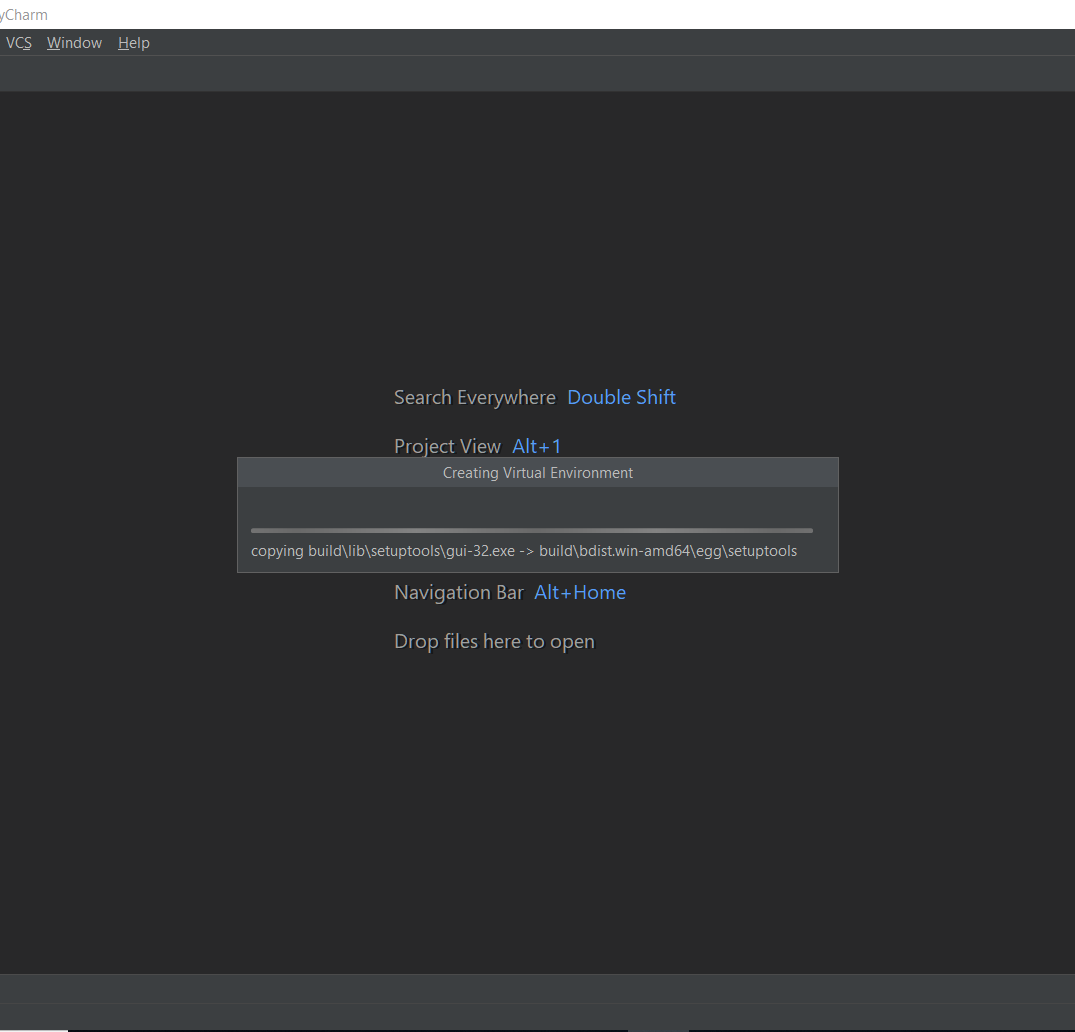
- Next, we need to create an editable python file under our project name. To do that, right click on your project name (here it is testpython) -> New -> Python File and click on it.
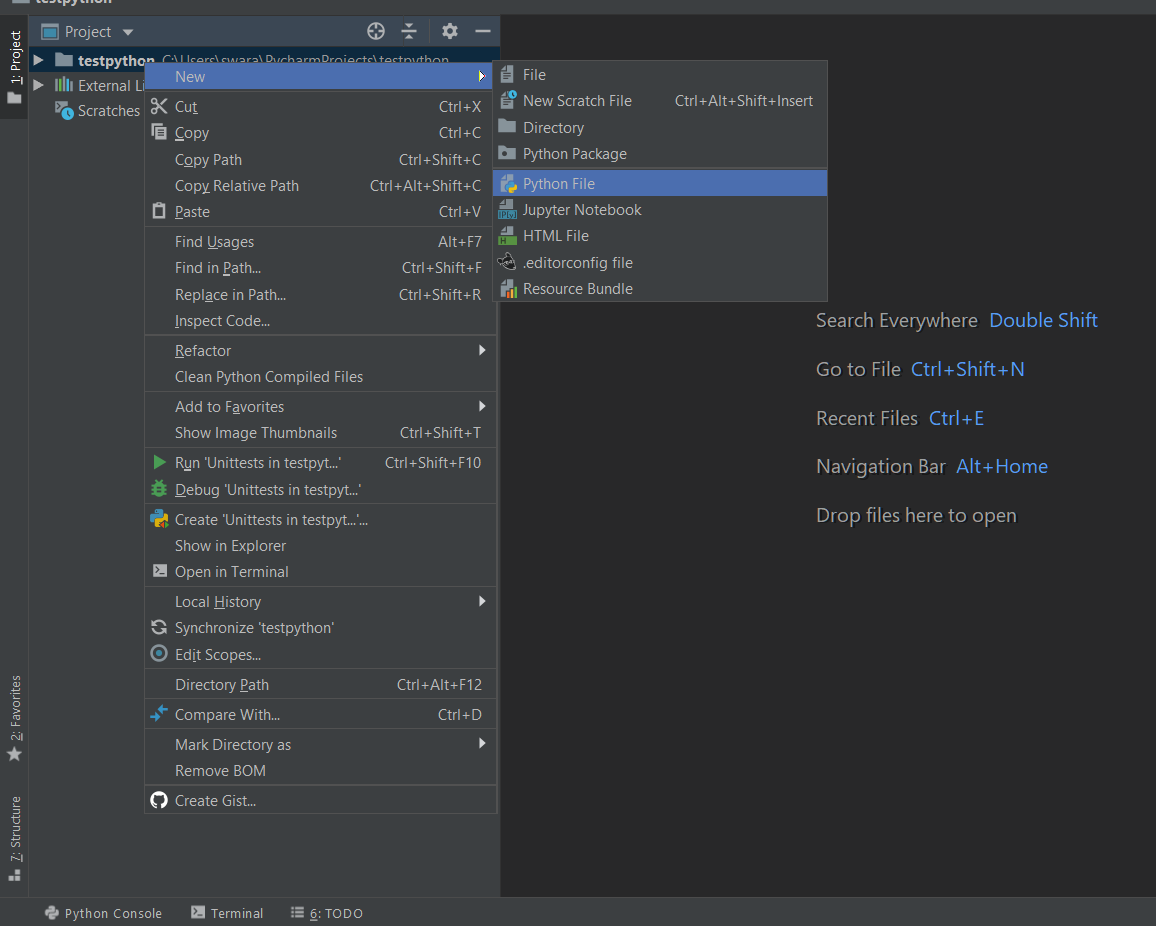
- You will see a dialogue box prompting you to enter a name. Keep the name the same as that of your project. Then click on OK.
- Now you can see an editor with the text cursor blinking. This is the place where we will write all our code for the next few modules and test different features of Python. Go on! Give it a shot with the following code:
# to test a simple python program to print Hello World! print("Hello World!") - Next, you have to execute the program. You can press the shortcut combination of Alt+Shift+F10 or else go to Run in the menu above and select Run… from the given options.
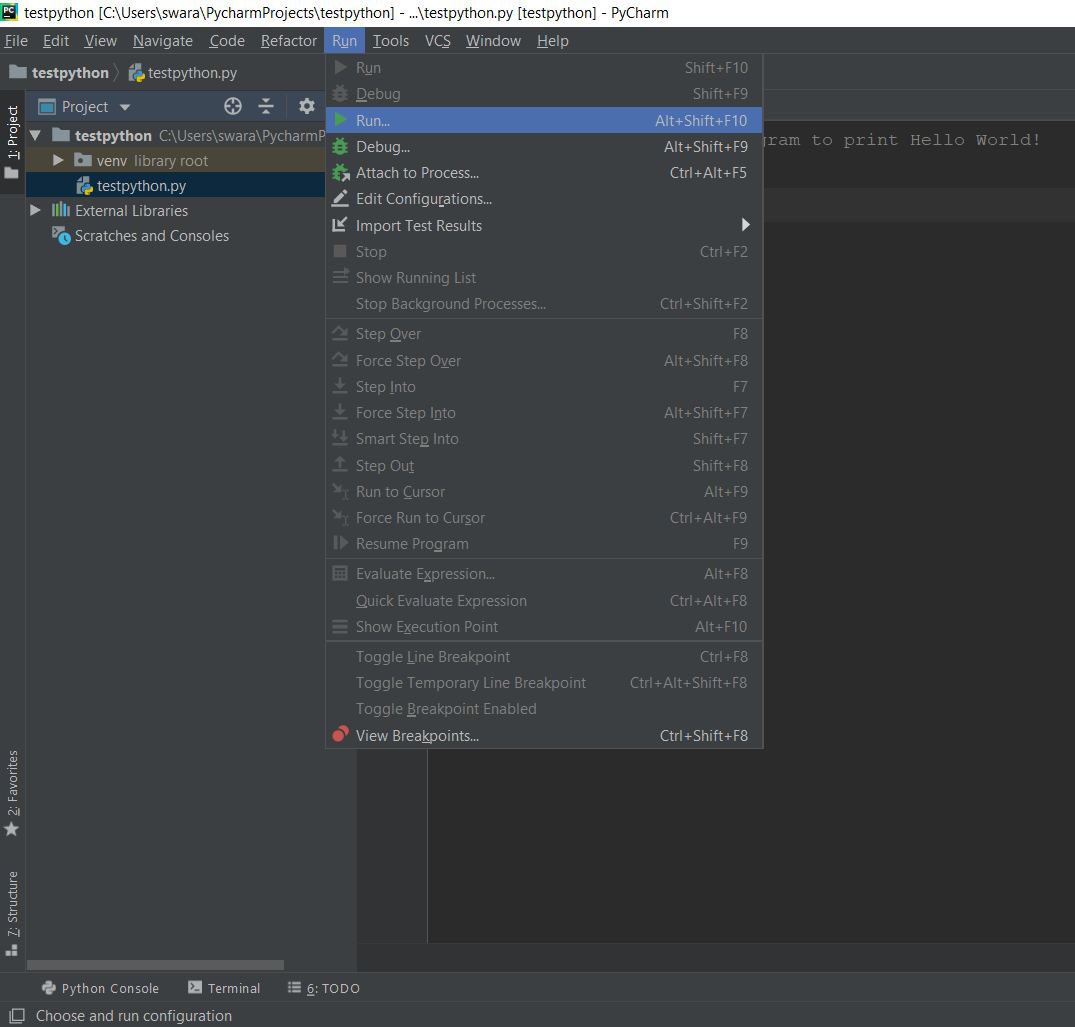
- You can see a tab popping up from below showing the path, your OUTPUT and with an exit code.
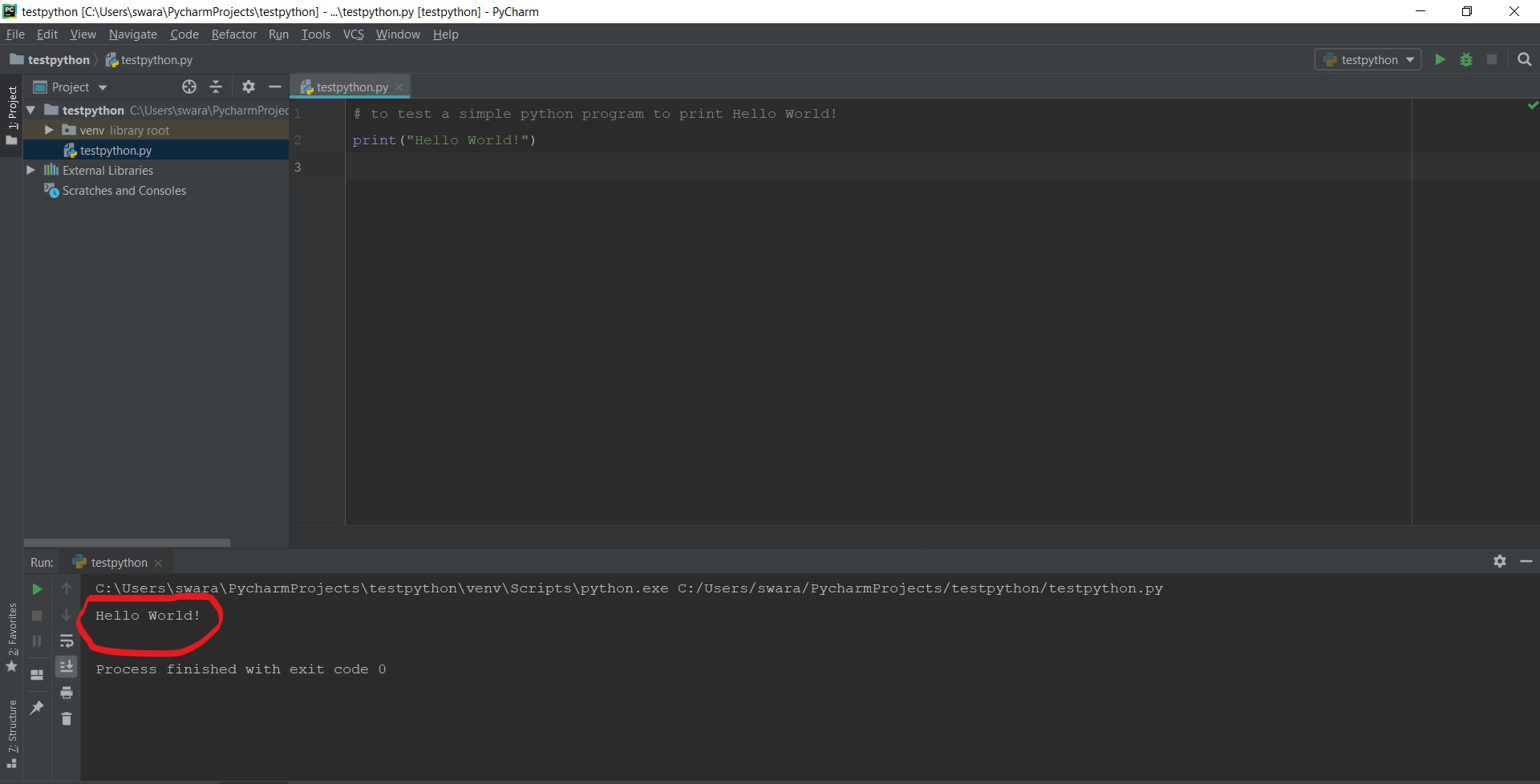
Congratulations! You ran your first Python program successfully. And I know, most of you must be thinking how easy it is to print a statement as compared to other programming languages.
Points to remember
- In python programming, python interpreter treats each line as a syntax. And it is read by the python parser.
- A comment in python is followed by a hash ‘#’ symbol. Comments are allowed only on a single line. There is no multiline or block comment facility.
- If your syntax is too long to fit in one line then it can be broken into multiple lines by using the backslash ‘\’ character.
- Python supports multiple syntax statements in one line. However, you need to separate each line followed by a semi-colon ‘;’.
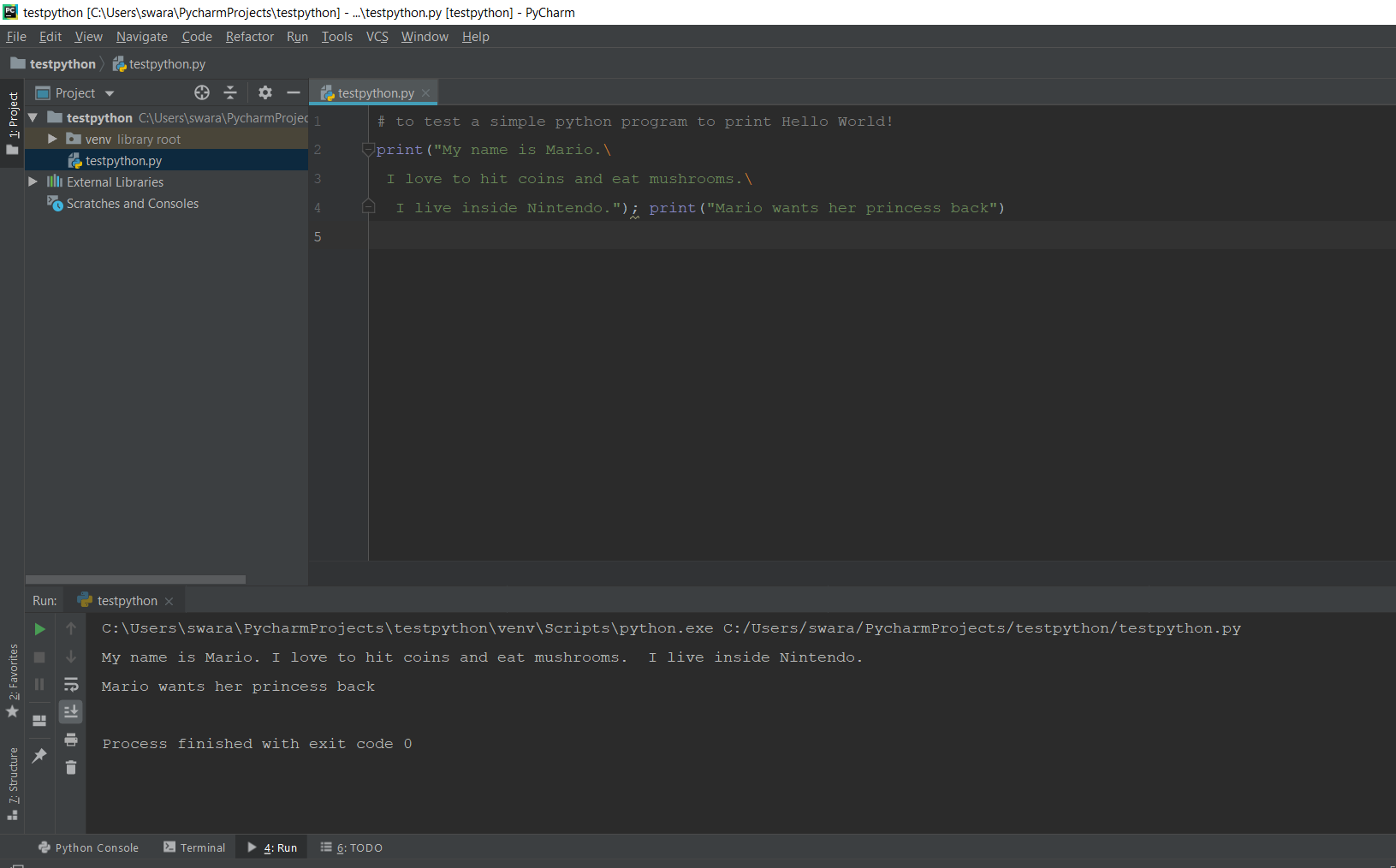
-
- NOTE: There is a small underline at line number 4 at the semi-colon. The warning suggests avoiding Multiple statements in one line. And in actual practice as well, we should try to write code individually in each line. It enables good programming practice over time.
- Python language doesn’t support any form of brackets while modularizing condition statements. The code is modularized using white spaces and indentations as and whenever necessary. We will get to know more about it once we get started with conditions in Python.
- A total of 33 reserved words are there in python. These special words cannot be used as ordinary identifiers in the program. The words are:
False class finally is return None
continue for lambda try True def
from nonlocal while and del global
not with as el if or
yield assert else import pass
break except in raise
Now since you are familiar with the basic structure and formatting of program syntax, it’s time to learn the various type of data we can deal within Python and how they are taken as input.
